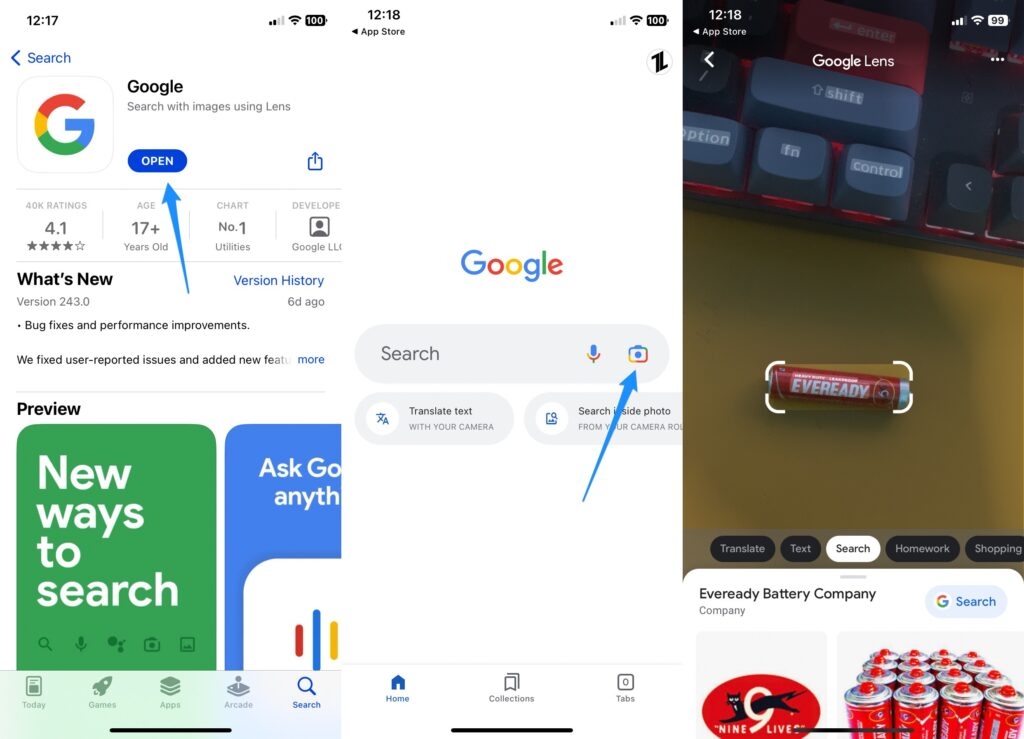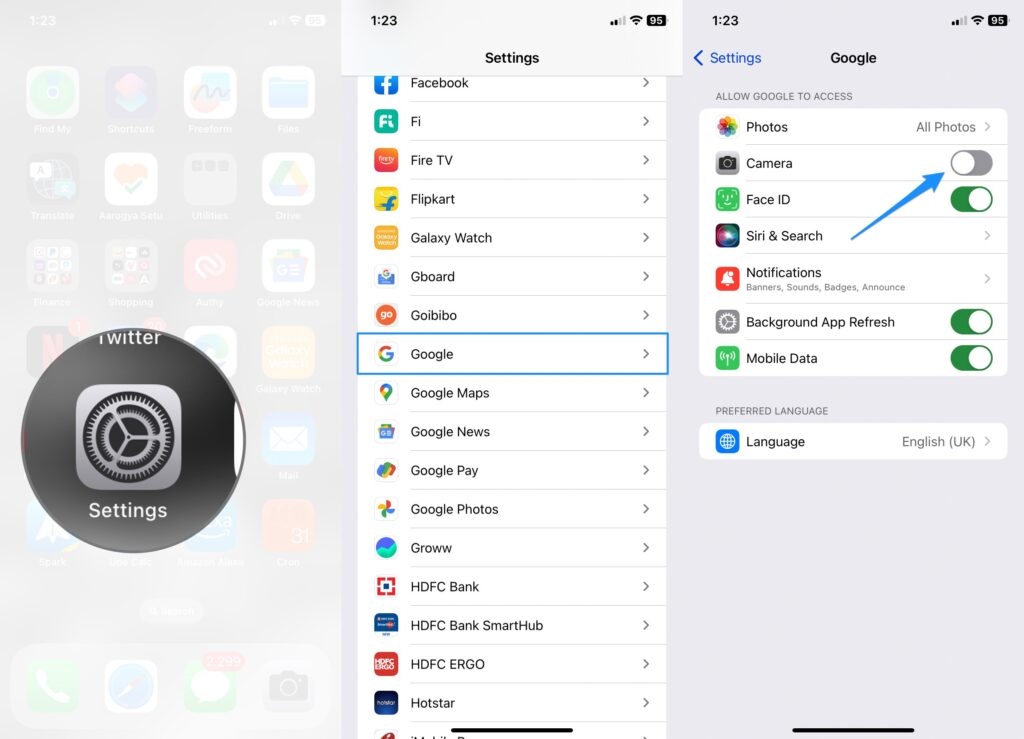One of the best things about using Google Lens on iPhone is that it can help you get information about the world around you quickly and easily. For instance, if you see a plant you don’t know, you can use Google Lens to find out what it is and how to take care of it. In the same way, you can use Google Lens to translate a foreign language menu or sign into your language. Overall, Google Lens can be helpful for anyone who wants to learn more about the world around them or needs help with things like translation or identification. So, if you want to know if a Google lens is available for iPhone, read this guide until the end.
How To Use Google Lens On iPhone and iPad?
There isn’t any rocket science involved in this process. Yes, you heard it right! You can do this as easily as you do on Android devices. So, let’s check out the needy steps: To use Google Lens on your iPhone, follow these steps:
To get it, visit the App Store and download the Google app. You can either create a new Google account or use the one you already have. You can open Google Photos on your iPhone by tapping the icon. Then, tap on the Camera button to take a picture or choose a picture. Choose the picture you want Google Lens to use. Then, click the Google Lens icon at the bottom of the screen. The circle in the middle makes it look like a small square. Wait for Google Lens to figure out what the picture is. It could take a moment. Once the analysis is done, a list of things you can do with the image will show up. You can tap on any of these choices to find out more or do something.
How Google Lens for iPhone Works
Google Lens for iPhone is a tool that uses the camera on your iPhone to recognize and name objects, text, and scenes in the world around you. It is powered by artificial intelligence. You can use Google or the camera app on your iPhone to get to it. To use Google Lens on your iPhone, open the app or the camera and point it at the object or scene you want to identify. After that, Google Lens will look at the picture and tell you what it sees. If you point Google Lens at a flower, it might tell you the name of the flower and tell you about its features and where it lives. If you point it at a piece of text, it might let you translate it or tell you what the words mean that it recognizes. Google Lens can also recognize landmarks, buildings, and other objects around you and tell you what they are. It can also tell you about their history and significance. It can even recognize and name products and tell you where you can buy them or others like them. Overall, Google Lens for iPhone is a great way to quickly learn more about the world around you and make the most of the information your phone’s camera can give you.
For the iPhone, is there anything else like Google Lens?
The iPhone doesn’t have a single app that is capable of completing the tasks Google Lens is capable of. It is possible, however, to copy text from a photo or your iPhone’s camera to the clipboard and then paste it elsewhere using Live Text (introduced in iOS 15). In addition to scanning and saving text from photos, Adobe Scan and Reverse Image Search can be used to find out more about an image’s origin.
What is the procedure for turning off Google Lens on the iPhone?
Your iPhone can be turned off by following these steps:
Open the Google app on your iPhone. In the top left corner, tap the three lines to open the menu. Scroll down and tap on “Settings.” Tap on “Google Lens.” Turn off “Google Lens” by turning off the switch next to it.
Alternatively, you can also turn off Google Lens by going to your iPhone’s settings, scrolling down and tapping on “Google,” and then turning off the switch next to “Google Lens.”
Is Google Camera and Google Lens the same?
No, Google Camera is an app for Android phones and tablets that Google made. It lets people use the camera on their devices to take photos and videos. Google Lens, on the other hand, is a visual search tool that uses artificial intelligence to identify and analyze real-world objects through a device’s camera. It can recognize text, landmarks, and other objects, tell you more about them or let you do things with them.
What is Google Lens compatible with?
Google Lens is compatible with the following devices and platforms: Android smartphones: Google Lens can be used with the Google Photos app or Google Assistant on most Android phones. iOS devices: Google Lens is available on iOS devices with the Google Photos app or Google Assistant. Google Home devices: Google Lens can be accessed on Google Home devices by asking Google Assistant to “show me (something) with Google Lens.” Google Glass: Google Lens was first made for Google Glass, a wearable device that lets users take photos and see information right in front of their eyes. Google Pixel devices: Google Lens is built into Google Pixel devices and can be used through the Google Photos app or Google Assistant. Other smart devices: Google Lens can be accessed through other smart devices, including smart TVs, smart speakers, and smart displays, by asking Google Assistant to “show me (something ) with Google Lens.”
Conclusion
With the Google Lens app, you can search for things you see in the real world. It can be a valuable and interesting way to find out more about something. Google lens lets you take a picture of something and get more information about it. With the new features it has added to the google lens app, Google wants to give Apple a run for its money. So, that’s all we have for you on how to use google lens on iPhone. We hope that this guide has helped you. Furthermore, in case you need more help, comment below and let us know.
How To Check Data Usage On iPhone? [Fixed] Why Does My iPhone Vibrate Randomly? Hollow Arrow On iPhone? Here’s How to Get Rid Off