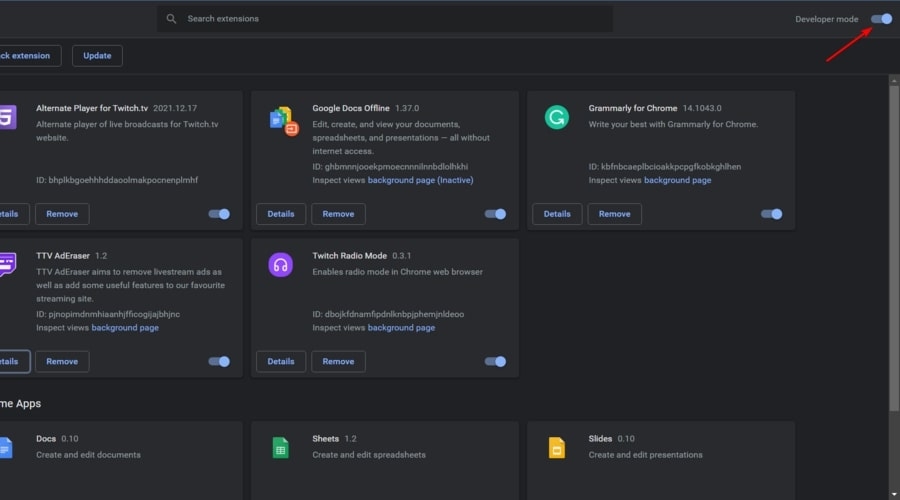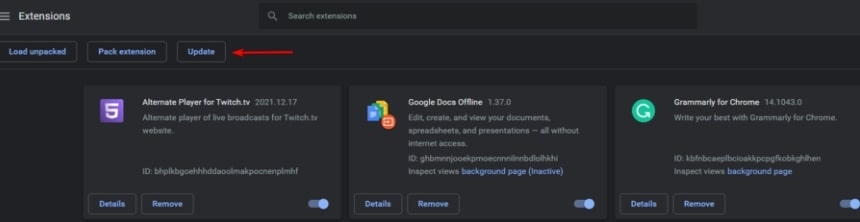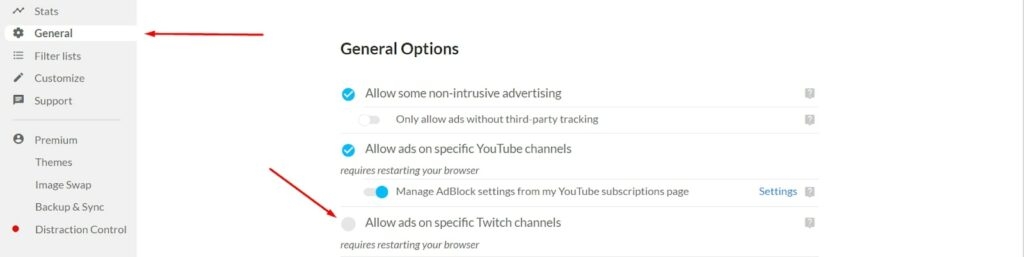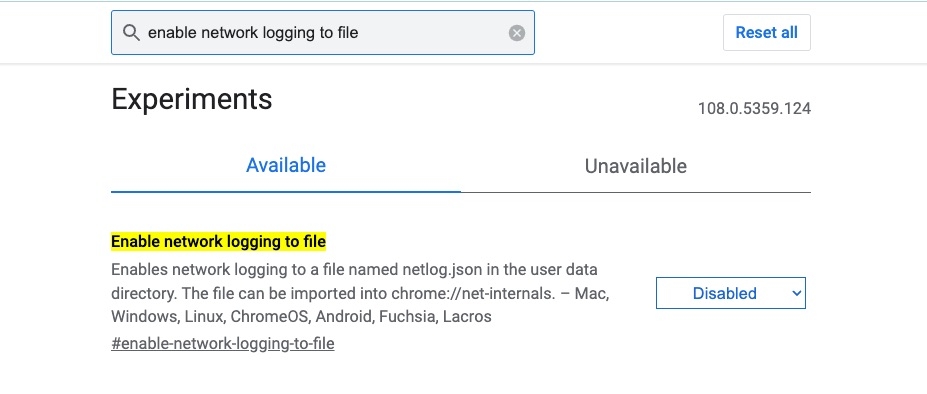In this article, we have covered in detail the ways to fix the Adblock issue on Twitch.
Reasons Why Adblock Not Working on Twitch
Here are some possible reasons why your Adblock might not be working:
Probably, Twitch might have updated the ad-blocking measures. The adblock extension is not updated to the latest version. Adblock settings are not configured properly. Adblock is conflicting with other browser extensions.
Now that you know some possible reasons that might be triggering the Adblock issue, let us dive into the solutions that can help you fix the problem instantly.
Solutions to Fix Adblock Not Working on Twitch
Solution 1: Update the Adblock Extension
Like any other app, even the browser extensions do get outdated. To update the Adblock extension on your browser, follow the simple steps given below:
Firstly, launch the Google Chrome browser. Now, click on the three vertical dots in the top right corner of the browser and select the More tools option. Now, select the Extensions option.
On the top-right corner of the screen, you can see Developer Mode. Enable it.
Now, click on the Update option. This will update all your extensions.
Restart the browser and check if the issue is fixed or not.
Solution 2: Check the Adblock Settings
There is an option “Allow ads on specific Twitch channels” on the Adblock extension. This could be one of the reasons why Twitch shows ads on the browser. Here is how you can disable the feature:
Firstly, click on the Adblock extension present in the top right corner of your Chrome browser. Now, when the popup displays, click on the Settings icon. In settings, you can see the General option on the left side panel. Click on it. Now, deselect the Allow ads on specific Twitch channels option and restart the Chrome browser.
This should possibly solve the problem.
Solution 3: Check if Other Extensions block the Adblock Extension
Sometimes the browser extensions conflict with the other extensions. Suppose you have more than one extension installed on your Chrome browser. In that case, we recommend you disable each of the extensions and see which extension is exactly conflicting with the Adblock extension. If you have any other ad blockers installed along with the Adblock extension, disable them.
Solution 4: Change the Advanced Settings
Open the Chrome browser. Now, in the address bar, type the following command: chrome://flags/#network-service In the search box, type the following: Enable network logging to file. Change the option to Disabled.
Now, restart the Chrome browser and see if the issue is solved or not.
Solution 5: Use a VPN
Virtual Private Networks are useful for switching locations. As per a few users, Twitch does not display ads in certain countries. So, installing a good VPN helps you to switch to different countries and see which one works best for you in blocking the ads on Twitch. Read: Top 5 Best VPN Available Right Now Here is the list of countries that do not display any Twitch ads:
Russia Serbia Ukraine Costa Rica Macedonia Israel
Solution 6: Try Another Browser
Though Chrome is a popular browser, it still has some worthy competitors in the industry. As an alternative to Chrome, you can try using Brave browser, Opera GX, or Mozilla Firefox. Opera GX is built on Chromium and supports all the extensions a Chrome browser supports. Also, this browser has an in-built ad blocker that helps you enjoy ad-free Twitch streaming. This browser is designed to cater to the needs of gamers and streamers. So, if you are a heavy gamer, then this browser is the best choice. Read: Best Browsers for Windows, macOS, Android, and iOS
Solution 7: Try Another Ad Blocker
Despite trying the above methods, if nothing worked for you, then we suggest you try another ad blocker. uBlock Origin is another best alternative to Adblock extension. This extension is compatible with both Mozilla Firefox and Chrome browsers. If you want to keep the Adblock extension along with the other ad blockers, we recommend temporarily disabling the second one while the first ad blocker is active. TTV LOL is another great ad blocker with very good ratings (4.2) in the Chrome store. This ad blocker can remove Livestream ads without impacting the quality of your streaming. Purple Ads Blocker is a highly recommended ad blocker by Twitch users. It removes the ads by proxying the M3U8 playlist files. This ad blocker is available for Firefox as well as Chrome.
Solution 8: Use Alternate Player for Twitch.tv Extension
Alternate Player for Twitch.tv is a Chrome extension that helps you deal with the ad popups on Twitch. One of the best things about this extension is that the developer of this extension keeps updating it whenever Twitch changes the ad-blocking policies. You can download the extension from here.
Solution 9: Try Twitch Turbo
If none of the above solutions worked for you, then it is recommended to try Twitch Turbo. To remove ads on this platform, you need to subscribe for $8.99/month.
Conclusion
The above solutions are proven to fix the Adblock issue on Twitch. In most cases, updating the extension has quickly solved the error. However, if you still keep facing the issue despite trying the above solutions, then you must switch to premium Twitch (Twitch Turbo).
How to Block Ads on Hulu? How to Block Ads on Crunchyroll? How to Block Twitch Ads? (Mobile and PC)

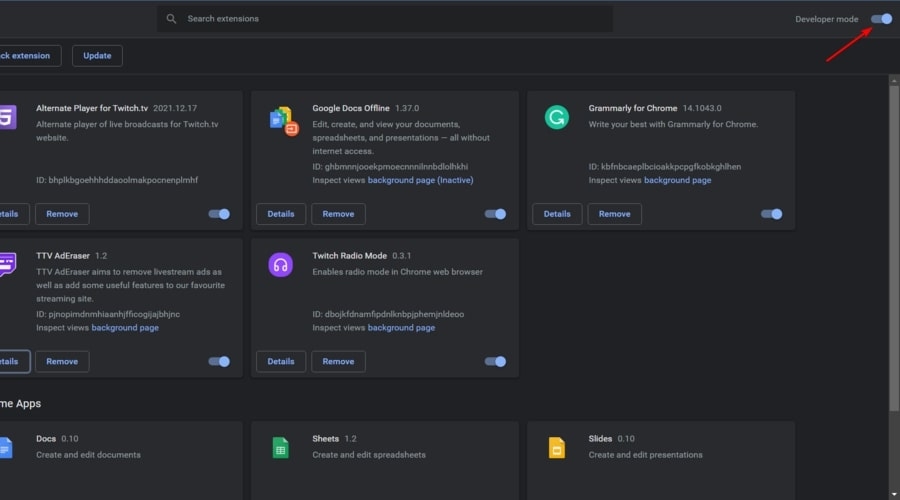
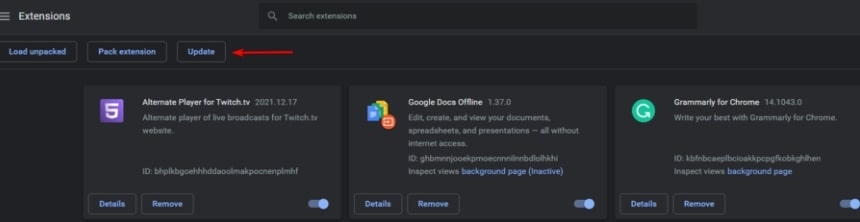
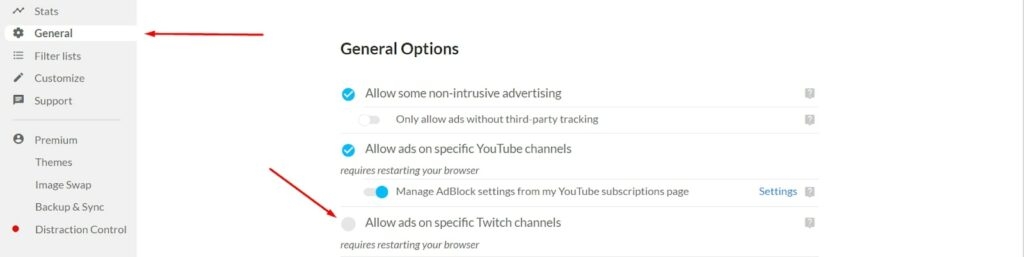
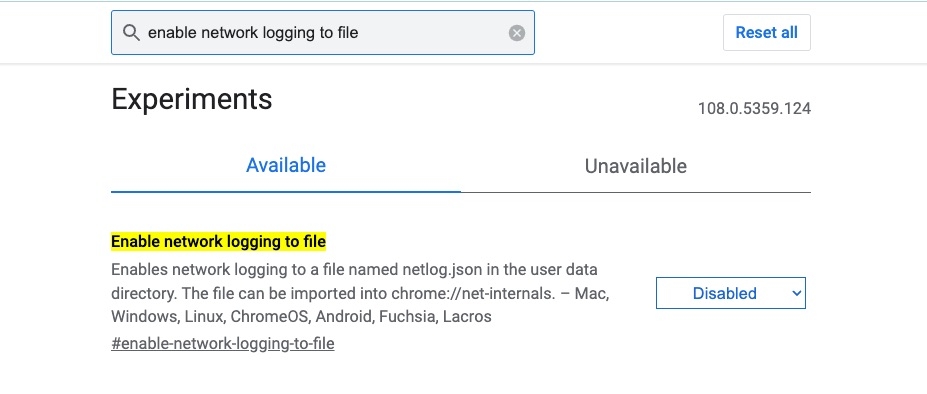
title: “How To Fix If Adblock Not Working On Twitch " ShowToc: true date: “2023-01-09” author: “Cathy Ledbetter”
In this article, we have covered in detail the ways to fix the Adblock issue on Twitch.
Reasons Why Adblock Not Working on Twitch
Here are some possible reasons why your Adblock might not be working:
Probably, Twitch might have updated the ad-blocking measures. The adblock extension is not updated to the latest version. Adblock settings are not configured properly. Adblock is conflicting with other browser extensions.
Now that you know some possible reasons that might be triggering the Adblock issue, let us dive into the solutions that can help you fix the problem instantly.
Solutions to Fix Adblock Not Working on Twitch
Solution 1: Update the Adblock Extension
Like any other app, even the browser extensions do get outdated. To update the Adblock extension on your browser, follow the simple steps given below:
Firstly, launch the Google Chrome browser. Now, click on the three vertical dots in the top right corner of the browser and select the More tools option. Now, select the Extensions option.
On the top-right corner of the screen, you can see Developer Mode. Enable it.
Now, click on the Update option. This will update all your extensions.
Restart the browser and check if the issue is fixed or not.
Solution 2: Check the Adblock Settings
There is an option “Allow ads on specific Twitch channels” on the Adblock extension. This could be one of the reasons why Twitch shows ads on the browser. Here is how you can disable the feature:
Firstly, click on the Adblock extension present in the top right corner of your Chrome browser. Now, when the popup displays, click on the Settings icon. In settings, you can see the General option on the left side panel. Click on it. Now, deselect the Allow ads on specific Twitch channels option and restart the Chrome browser.
This should possibly solve the problem.
Solution 3: Check if Other Extensions block the Adblock Extension
Sometimes the browser extensions conflict with the other extensions. Suppose you have more than one extension installed on your Chrome browser. In that case, we recommend you disable each of the extensions and see which extension is exactly conflicting with the Adblock extension. If you have any other ad blockers installed along with the Adblock extension, disable them.
Solution 4: Change the Advanced Settings
Open the Chrome browser. Now, in the address bar, type the following command: chrome://flags/#network-service In the search box, type the following: Enable network logging to file. Change the option to Disabled.
Now, restart the Chrome browser and see if the issue is solved or not.
Solution 5: Use a VPN
Virtual Private Networks are useful for switching locations. As per a few users, Twitch does not display ads in certain countries. So, installing a good VPN helps you to switch to different countries and see which one works best for you in blocking the ads on Twitch. Read: Top 5 Best VPN Available Right Now Here is the list of countries that do not display any Twitch ads:
Russia Serbia Ukraine Costa Rica Macedonia Israel
Solution 6: Try Another Browser
Though Chrome is a popular browser, it still has some worthy competitors in the industry. As an alternative to Chrome, you can try using Brave browser, Opera GX, or Mozilla Firefox. Opera GX is built on Chromium and supports all the extensions a Chrome browser supports. Also, this browser has an in-built ad blocker that helps you enjoy ad-free Twitch streaming. This browser is designed to cater to the needs of gamers and streamers. So, if you are a heavy gamer, then this browser is the best choice. Read: Best Browsers for Windows, macOS, Android, and iOS
Solution 7: Try Another Ad Blocker
Despite trying the above methods, if nothing worked for you, then we suggest you try another ad blocker. uBlock Origin is another best alternative to Adblock extension. This extension is compatible with both Mozilla Firefox and Chrome browsers. If you want to keep the Adblock extension along with the other ad blockers, we recommend temporarily disabling the second one while the first ad blocker is active. TTV LOL is another great ad blocker with very good ratings (4.2) in the Chrome store. This ad blocker can remove Livestream ads without impacting the quality of your streaming. Purple Ads Blocker is a highly recommended ad blocker by Twitch users. It removes the ads by proxying the M3U8 playlist files. This ad blocker is available for Firefox as well as Chrome.
Solution 8: Use Alternate Player for Twitch.tv Extension
Alternate Player for Twitch.tv is a Chrome extension that helps you deal with the ad popups on Twitch. One of the best things about this extension is that the developer of this extension keeps updating it whenever Twitch changes the ad-blocking policies. You can download the extension from here.
Solution 9: Try Twitch Turbo
If none of the above solutions worked for you, then it is recommended to try Twitch Turbo. To remove ads on this platform, you need to subscribe for $8.99/month.
Conclusion
The above solutions are proven to fix the Adblock issue on Twitch. In most cases, updating the extension has quickly solved the error. However, if you still keep facing the issue despite trying the above solutions, then you must switch to premium Twitch (Twitch Turbo).
How to Block Ads on Hulu? How to Block Ads on Crunchyroll? How to Block Twitch Ads? (Mobile and PC)