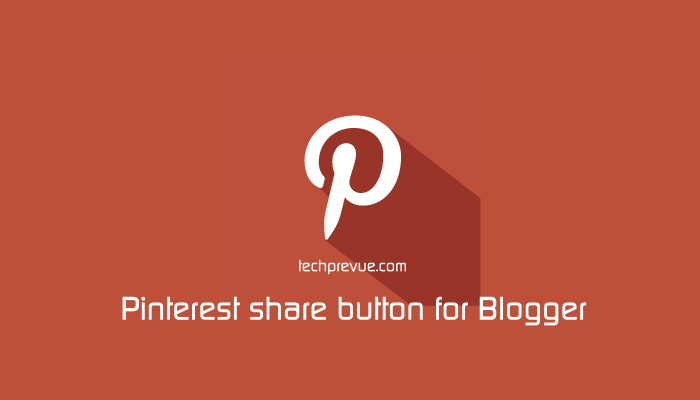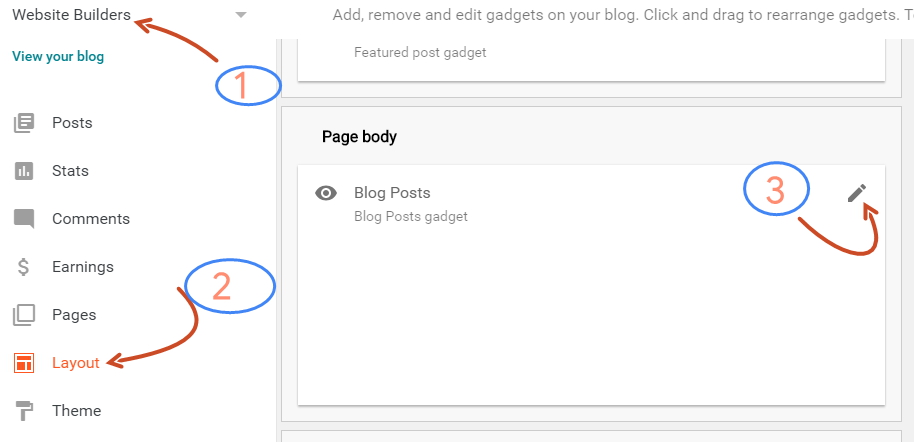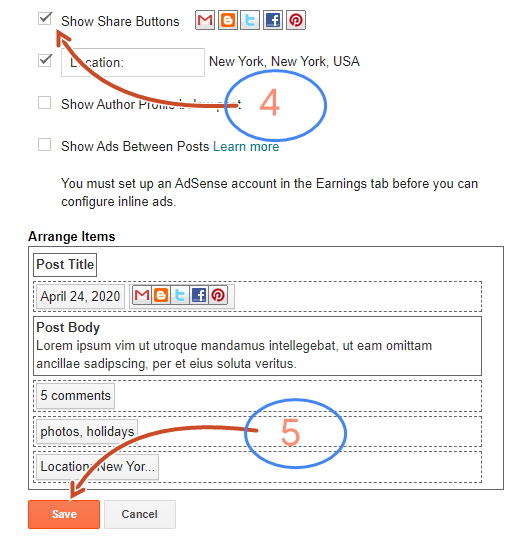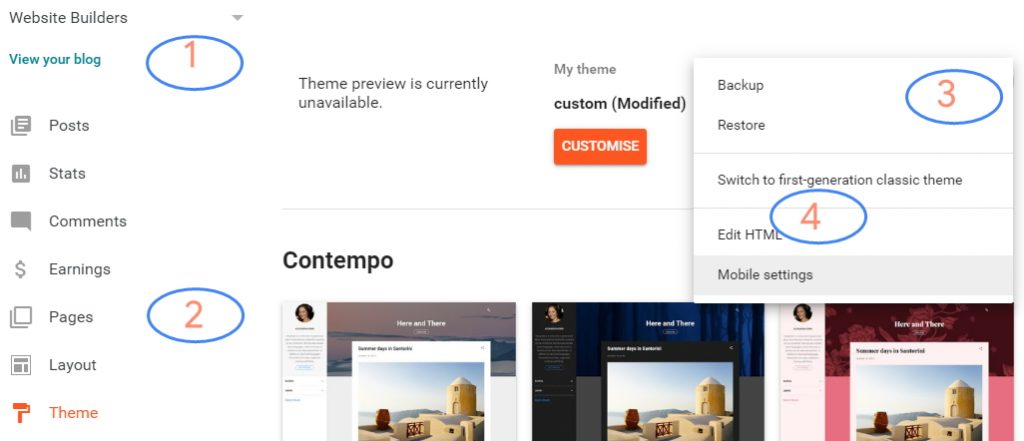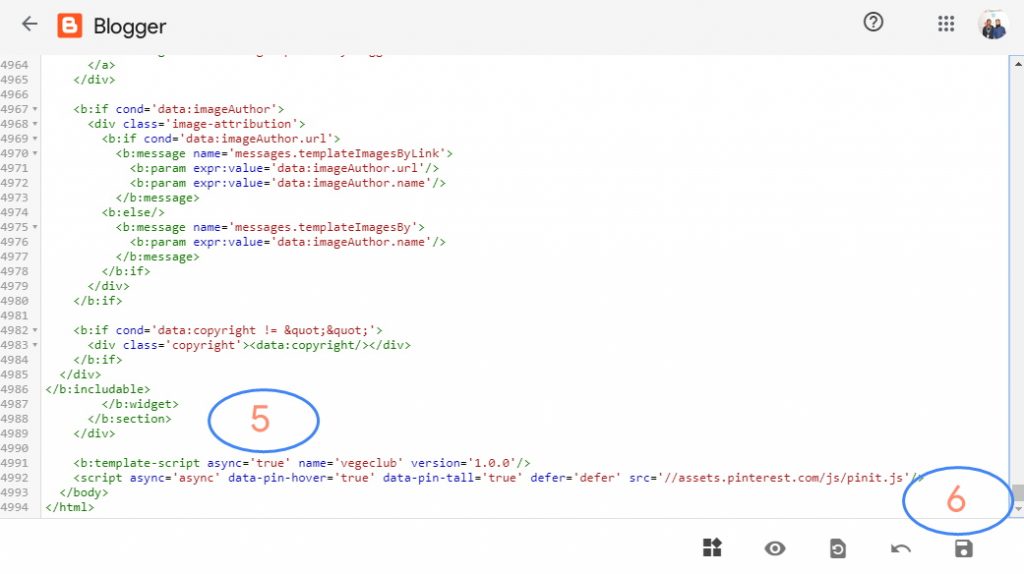In this article, I will cover how to add a Pinterest Save button on Blogspot. Add a pin it button will help readers to save a blog post image, post title, and post permalink on their Pinterest dashboard.
Ways to Add a Pinterest Save Button
You can add a Pinterest pin it button for images on Blogger/Blogspot in two different ways.
- Add share buttons on blog posts
- Add an official Pinterest Save Button from Pinterest Developers
Add Share Buttons On Blog Posts
Go to Blogger Dashboard › Select blog › Layout
Edit on Blog Posts gadget (Click on Edit Pencil) › Check Show share buttons > Save changes
Now you and readers can see the share button for Blogger just below the post title or at the end of posts. It will depend on your blog theme settings.
Add An Official Pinterest Save Button
You can add Pinterest save button using the Pinterest code. This button will be visible over images added to a blog post.
Go to Blogger Dashboard › Theme › Three verticle dots on right side › Edit HTML
Paste the following script just above